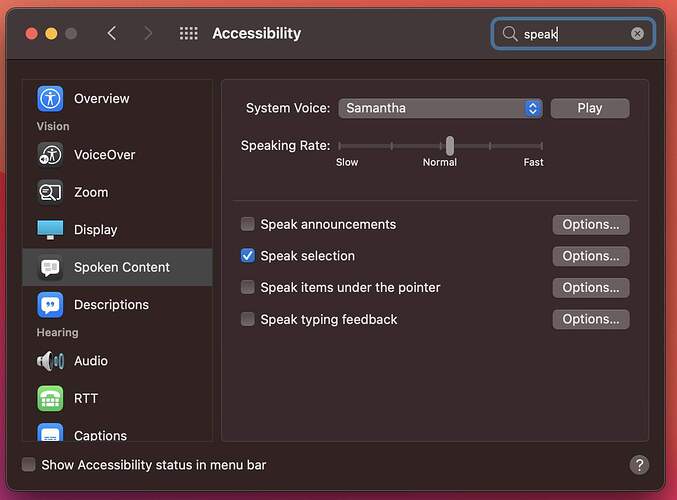For those who don’t already know this trick, I thought I’d share another eyestrain saving tip with you. This is for having text read-out to you (especially large blocks). I never hear anyone “speak” of this, so I thought I’d mention it here. … Since I’ve become extremely vision impaired, I’ve been using Apple’s ‘Speak selection’ function on all of my devices for several years now. Without it, I wouldn’t be able to read/edit most website content without suffering much discomfort.
Here’s how to get to the settings on a Mac:
Open ‘Settings’ > ‘Accessibility’ > ‘Spoken Content’ > enable ‘Speak selection’
Several customization options are available. The basic one I use, is the keyboard shortcut ‘Option+Esc’ which enables the utility on my Mac.
Here’s how to set it up on iPhone and iPad:
Open ‘Settings’ > ‘Accessibility’ > ‘Spoken Content’ > enable Speak Selection’
I’m sure there gotta’ be a similar utility available on PC’s as well. … PC users, feel free to chime in.
Stay healthy, fellow modelers!
—mike