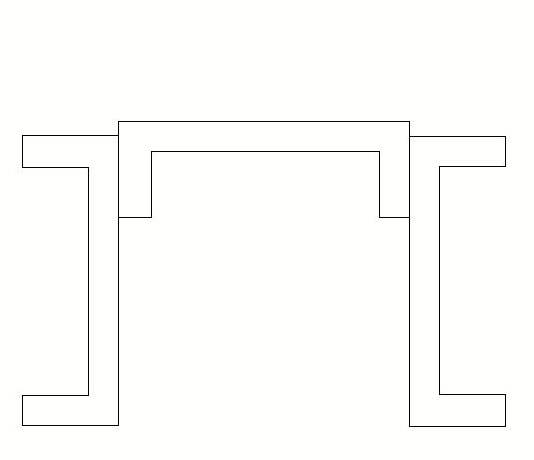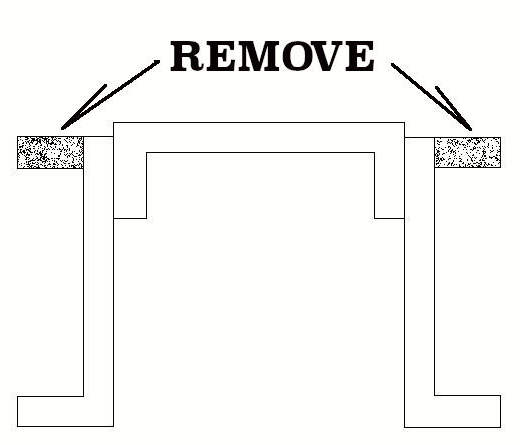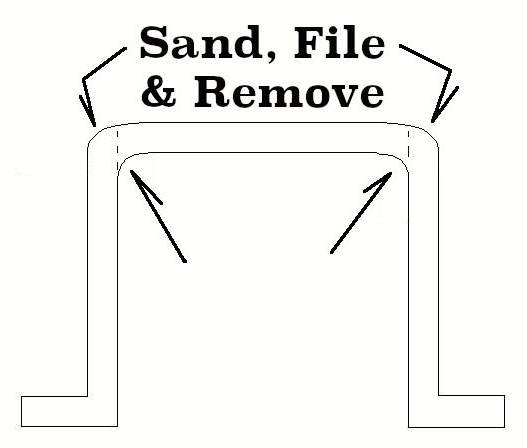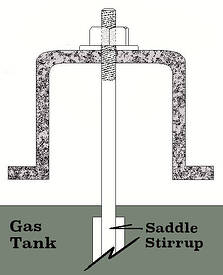I have to disagree. The OP is using a camera with the fixed lens, so he has no option to switch to a specialized macro lens, so that’s not really in play here. However, the smaller lens on his phone camera should be capable of giving him pretty good results.
The smaller the lens the theoretically better depth of field it can achieve. For many years (before the prevalence of digital cameras), I used two different “pin hole” camera lenses that were, because of their very small size, capable of almost unlimited depth of field. The tradeoff was the very (very!) long exposure times.
One of them I used was the “classic” pinhole which actually had NO lens, and the other was similar but with a very small lens added over the pinhole. These were… aggravating and “experimental” to use since it was impossible to use “through the lens” view finder to frame the subjects. With regular film developing and print costs it could get expensive to even get just a few nice shots. Professional camera studio tripods and lighting were really what was needed so that the shots could be composed using a normal macro lens and then - without disturbing the camera - changed out with the pinhole lens. However, all of that was just going too far for a few model snaps.
Even today, I use a digital “pocket” camera that has a relatively small lens with the programable macro settings and am able to achieve relatively good depth of field. Admittedly, it’s not perfect, but still not bad and generally better and easier to achieve then doing the same photography with a “full-sized” digital camera, manually setting the F-stop to its largest size. The smaller lens and programable macro setting produces better results than a full-size camera with a larger lens set to its smallest aperture (even when switching out with a macro lens).
However, none of these combinations (except the specialized pinhole lens) give the best depth of field. For those shots, I’ve found that pulling the camera back and using manual settings for normal photography, then framing the subject using the digital zoom, while allowing the auto setting for exposure (while using a tripod) to do its thing will give me the best depth of field. I then use PhotoShop to digitally zoom and crop the photo.
There is, of course, a downside to the smaller lenses (which was not a problem with the pinhole lens) in that they do create more curved distortion towards the edges of the image than larger lenses. Again, my work-around for this is the same as above. Digitally zooming and cropping the subject during post-processing usually crops off any distorted areas on the edges of the original image.
This photo was taken using a Sony digital pocket camera (DSC T100 Cyber Shot) on a tripod using the macro setting and digital zoom. Lighting is nothing special - just a pair of floor lamps with daylight balanced florescent bulbs. This is the original image with no post processing or cropping.
You can see the usable depth of field achievable with a small size fixed lens. The end of the main gun barrel is just starting to blur, but the roadside shrine in the background is still in focus.
This is my photography setup. Quite simple. The only change made to it before the photo above was taken was that I used a couple of colors of rattle can spray paint to add the “sky” and “clouds” to the inside of the light box. The box is made of a couple of sheets of foam core poster board held together with masking tape. The tripod is an inexpensive “big box store” purchase. The floor lamps are OTT lights, but I move them around my workroom to wherever I need more light for a job.